In this post I assume that you have basic knowledge on VMware workstation or VMware player.
1.You can download Androidx86 4.3 from here
(OR)
Otherwise you can go to http://www.android-x86.org/download then choose your correct PC version.
2. Create a New Virtual Machine on VMware workstation or VMware Player for the below configuration
Note :- RAM Minimum 256 MB required.
3. Mount your Downloaded .ISO file to newly created machine.
4. Boot your new machine then you will get the below screen as soon you boot .
5. You can try the Android 4.3 with out installation by choosing the above screenshot option on your screen.
otherwise choose installation to start the installation
6. Create Partition to install
7. Choose New and Hit Enter
8. Choose Primary to make this partition Primary
9. Choose Bootable flag to make that Primary partition to Bootable and Hit Enter
10 . Choose “Quit” to exit the partition. Now you should see the Newly created partition.
11. Choose the Newly created partition and hit Enter.
12. Now you choose “Ext3” file system to format the new partition to install the Android
Hit “Yes” twice for warning prompts.
Installation will begin……,
It will reboot once the installation succeed.
See my next post to root your android x86.



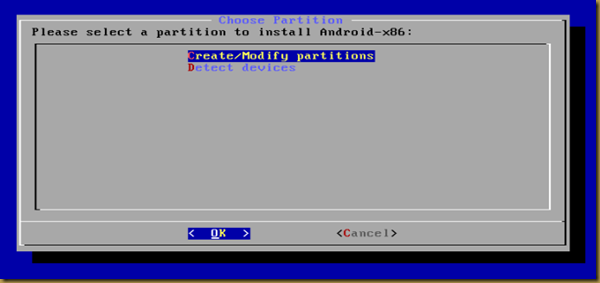




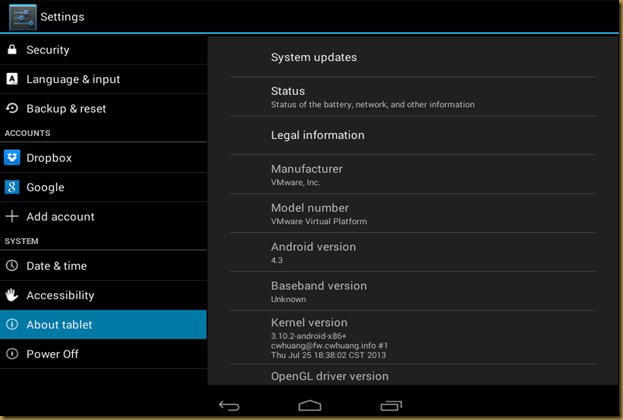
No comments :
Post a Comment