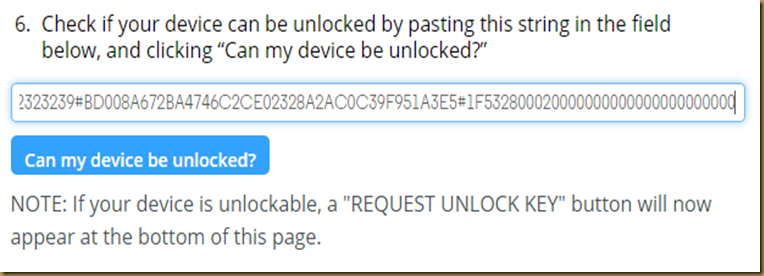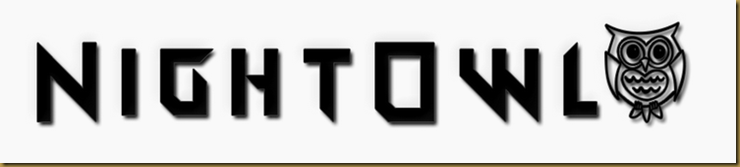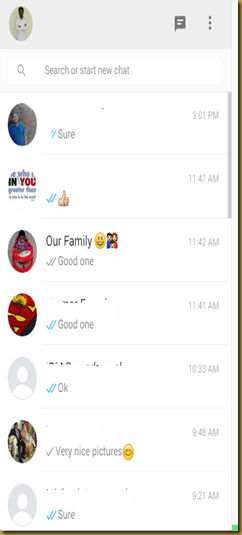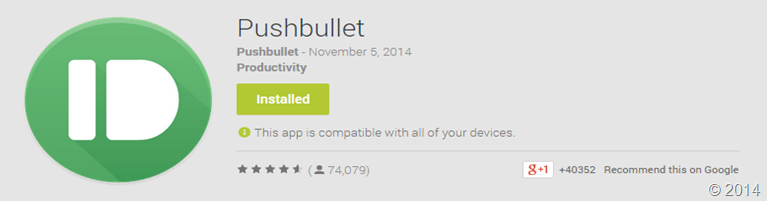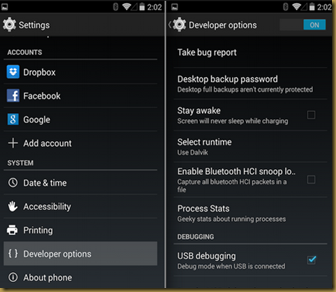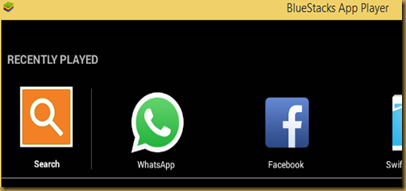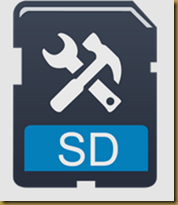I was facing problem with Kit Kat 4.4.2 on my Galaxy note , unable to play the movies continuously which is stored in SD-card and access related issues so I felt the Kit Kat not stable I did not know that it is due to the permission then when I found the fix I really started to love this Kit Kat. my favorite is SlimKat (very stable).
I would recommend to install the below patch who ever facing the problem. Enjoy!
I really appreciate the developer.
Kit Kat External SD Card Patch (click to install )
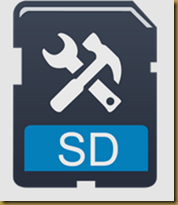

Description
“Curse you, Google! Your KitKat update broke my SD card!”
Poke around the Android section of the Internet and you’ll hear something similar. Users are in an uproar because they updated their phone to Android 4.4 KitKat, and now the SD card support has changed. Apps no longer work, folks have problems with cameras and music players, and while everyone else is saying “Oh, yeah. That’s how it works now,” nobody warned them in advance before they grabbed that update. (By Jerry Hildenbrand posted on Android Central March 12, 2014)
If the above description suits your situation, this patch is born to save you!
Google has modified the default permissions for the external SD Card on Android 4.4 KitKat, which directly caused many of your favorite third parity apps lose read/write access to external SD card and became useless.
Problem you may have for third party apps after the KitKat Update:
* File Manager app can no longer create, move or edit files or folders on external sdcard
* Camera, Music or Video app can no longer save files to external sdcard or edit your media file saved on ecternal storage
* Previous paid or free app/game data saved on sdcard can no longer work or be accessed
* WiFi syncing to SD card is blocked
* Move apps to sdcard is blocked
* many other problems
Here we are providing a FREE, SIMPLE, and Ads-free app which helps you magically restore all your previous access to external SD card. Once this patch in installed on your phone, the third party apps can run nornal as before.
Notice:
1. This app requires Root Access and must grant Superuser Permission to use. (If your device is not rooted, please Google your device model root method and apply.)
2. We cannot recommend or give you direct methods to root your device, since root method varies from devices.
3. Please make sure you are having problem of reading external SD card on KitKat, or this app cannot help you with anything
4. Please make sure you have an external SD card (removable storage) on your device, for example, Samsung S 4. If you are using Nexus, then you do not need to install this app.
5. As is generally the case with all root modifications, you need to take all risk by yourself.
6. File Expert, the powerful file manager, has updated to support most devices on KitKa. Please have a try.
7. This patch may not work on device which runs unofficial OS( By unofficial OS means OS not developed by Google or your device provider, since the unofficial OS has changed Android default settings)
8. This patch may not work on all the Android devices running on Android 4.4 KitKat. If it does not work please just uninstall. We are working on to support more devices.
If you do not understand or vague about what happened to your Android after update to KitKat, please look through the following info carefully.
KitKat and SD cards — what's fixed, what's broken and what's misunderstood: (http://www.androidcentral.com/kitkat-sdcard-changes)
External Blues: Google Has Brought Big Changes To SD Cards In KitKat, And Even Samsung Is Implementing Them
(http://www.androidpolice.com/2014/02/17/external-blues-google-has-brought-big-changes-to-sd-cards-in-kitkat-and-even-samsung-may-be-implementing-them/ )
Note 3: KitKat update disabling use of external micro SD Card (http://forums.androidcentral.com/samsung-galaxy-note-3/364683-note-3-kitkat-update-disabling-use-external-micro-sd-card.html)
If you have any questions about this problem, please feel free to contact us.
Email: support@xageek.com
Thanks for all your support.