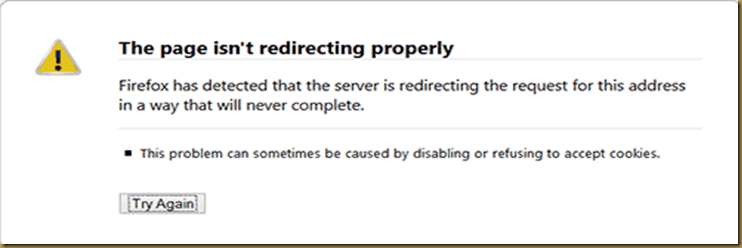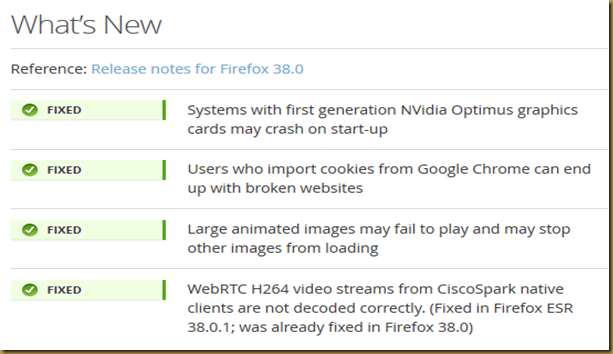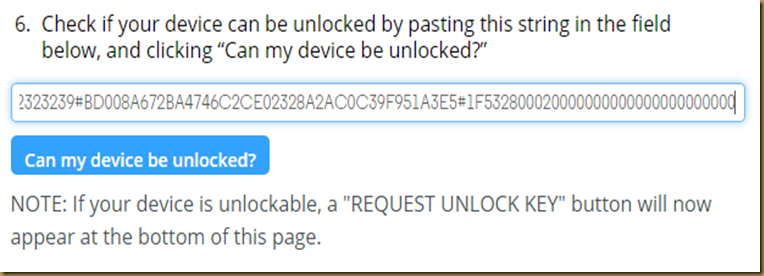This guide will help you to remove Unlocked boot loader warning in Boot screen of Moto E devices.
if you are trying this on other device you have to have valid boot logo file to flash otherwise I am not responsibility if you brick your phone.
# Make sure you have Moto E drivers installed on your Windows PC \ Laptop or you can download it from here
# Moto E logo file from here
# fastboot drivers from here
Lets start now.
1. Extract fastboot drivers zip in to a folder and open CMD as administrator then navigate to extracted folder like the below screen
2. extract Moto E logo zip file then copy the “logo.bin” into fastboot extracted folder where the location of Step 1.
3. connect Moto E to PC / Laptop with USB Debugging option enabled
4. go back to Step 1 opened CMD and type “adb reboot bootloader” hit enter
5. Moto E will reboot then you will see fastboot screen
6. type “fastboot flash logo logo.bin” hit enter now you will see the below on your Moto E screen.
7. Now reboot to system by sending this following command “adb reboot system” hit enter
Now you should see the that the Unlocked warning message gone.