while copying some large files to an external hard drive, I was promptly issued this message by Windows:
The file “myfile” is too large for the destination file system.
My pen drive had formatted in FAT32 format. The max file size for FAT32 is 4GB. The max file size for FAT16 is only 2GB!
You can override this in 2 ways
1. spilt the file by using free wares
2. Its permanent fix ( change the FAT32 filesystem to NTFS )
How to ?
Windows Vista and above versions provides the FAT to NTFS Conversion Utility (convert.exe) for this purpose. To convert drive C:, for example, just open a Command Prompt window(cmd.exe) and type:
convert c: /fs:ntfs (replace the ‘C’ with your usb drive letter)
Note that “c” is the drive letter so make sure to change it to the drive that you want to convert – otherwise you will be converting your drive “c”.
Include the /v option to run in “verbose” mode, which provides more information as it does its job. Type convert /? for other, more advanced options.
Note that this is a one-way conversion, at least when using the software included with Windows Vista. If you need to convert an NTFS drive to FAT32 for some reason, you’ll need a third-party utility such as Disk Director, (http://www.acronis.com/).

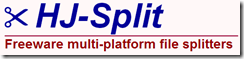
No comments :
Post a Comment