In this tutorial I am explaining the steps to configure Belkin Wireless N router F5D8233-4 by accessing the web based setup page. Though this tutorial is for a specific Belkin router model, you can use the same procedure to setup most of Belkin Router models. This tutorial is for those who want to setup their router manually without running the setup CD from Belkin. If you want to configure your Belkin router by running the setup CD ,click on the link below for instructions.
How to Configure Belkin wireless router by running setup CD
In this page you can see instructions to run the CD and setup Belkin wireless router. However, to set advance settings on your router it is better configure router by accessing the web based setup page and set the settings manually.
STEPS TO CONFIGURE BELKIN WIRELESS N ROUTER
Before accessing the web based setup page connect Wireless Router to the computer as shown in the image. Here Ethernet port (LAN Port) of the computer is connected to the LAN port of Belkin router using an Ethernet cable. It is like:
- LAN Port of Modem is Connected to Internet Port of Belkin Router
- LAN Port of Belkin Router is connected to LAN port of Computer
- Belkin Router is Switched On
- Computer is Switched on
Now unplug the power cable from the modem. Let the Belkin router and the computer powered on. Steps to setup Belkin Router by accessing the setup page are:
PS: It is very important that the modem must be switched off while configuring the Belkin Router
1. Access Belkin setup page
To access Belkin's web based setup page type 192.168.2.1 on the address bar of the browser.
The default login IP address of most of Belkin Wireless routers is 192.168.2.1

2.Enter the Router Password
By default there is no password set for the Belkin router and you just simply click submit button to log on to Belkin router setup page.
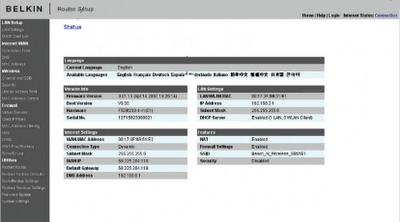
3. Setup the connection type ( Internet WAN)
Click on Internet WAN and select the connection type you want.
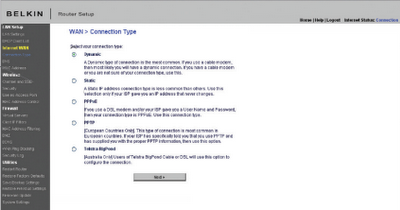
Configure Belkin Router for Cable Modem
If you have Cable Internet connection, you should select Dynamic IP option. In most cases you may need to type the host name provided by Cable Internet Service Provider. In addition to this to work Belkin Router with cable modem, you may need to clone the MAC address of your computer using the link/button change MAC address.
Setup Belkin Router for DSL Modem
To configure DSL Internet connection you should select PPPoE as the connection type.
Here you should enter the user name and password provided by your Internet Service Provider. After entering the details you should click on save settings. Now your Belkin router is configured in PPPoE. In the same way your can setup your Belkin router for static IP and PPTP.
4. Change the LAN settings in Belkin Router
You can change the router IP address and you can enable or disable the DHCP function on the Belkin router using this window. By default belkin router IP address is 192.168.2.1 but you can change it to any other valid IP address.
5. Setup Wireless feature in Belkin Router
To edit the wireless settings, click on Wireless tab in the setup page. You can edit the Wireless network name and wireless channel here.
Wireless name (SSID) is the name of your wireless network. The most recommended wireless channel is 6. You can use wireless channel 1 and 11 too.
6. Enable Wireless Security in Belkin
To enable wireless security on Belkin router click on security under wireless tab and follow the instructions in the link below.
enable wireless security in Belkin wireless router
You should update Belkin Router Firmware
It is very important that you should update Belkin router firmware after configuring the router. To know how to update the firmware click on the link below.
How to Update Firmware in Belkin Router
You can select various security settings from the list provided here. To enable a secured wireless network follow the instructions given in the link.
Protect your wireless network from hackers
There are some other points you must care after configuring the router. One of them is to ensure the safety of the wireless network. It is a nice practice to enable MAC address filtering in Belkin Router to avoid any unauthorized access to your wireless network. To learn how to enable MAC address filter in Belkin wireless router, please follow the link below.
How to enable MAC Address Filter in Belkin router
Some users says they were able to access Internet before adding Belkin router in their network. After installing the router, they are not able to go online. If you face such an issue after setup Belkin Router in your network, follow the link below to fix the issue.
I cannot go online after installing router
Source : www.corenetworkz.com
23 comments :
Nicely Written an article, but if anyone needs any assistance for Belkin Router Issues Use Belkin Router Customer Service Helpline: 1 888 306 5155.
Very Well Written article. Full of useful information. These kinds of articles attract people. You did a great job. I m pleased with your and thankful for such a wonderful article.
Belkin Setup
I will really appreciate the writer's choice for choosing this excellent article appropriate to my matter. Thank you for sharing this. Cisco Customer Support
Wifi is a very important tool to have at this age. Your Asus router like all other emits wireless internet in its coverage. Our Asus Routers Customer Service team has encountered problems where the router is working but no wifi signal is available. Such things are possible and are tricky to fix. You can just reach out to us and we will take it from there. Call us to get easy and fast fixes for your Asus routers. The Asus Routers Customer Service is always available for resolving your problems. Belkin Customer Support
Cisco customer support
What a great post This is something that people need to understand and follow.
thank you for the amazing post.
Apple AirPort Customer Support
nice post.
asus router customer service
Google Chrome is totally free and trusted web browser for windows. It is the best choice when you want a multipurpose tool for web experience. Google chrome is a most popular web browser which is used today in terms of security, usability, privacy. If you have any query related to the chrome and another browser then you can visit us because we have all types of solutions.
Safari Browser Support
we provide the best service of the user who is face any problem that is related to the browser so you can contact our team.
Chrome Support
Yandex Customer Service
Yandex support are here to provide you help for support service for all the issues you are facing regarding your Yandex.we will solve them fast with the huge tech support team so you don't have to wait for you turn
To get support for email account pls contact
AOL Customer Service
WOW! It is very helpful for me my friend. Xbox Customer Service I really thankful to you. Thankyou for share with us.
Informative content! This post helped to find updated details of the subject, very special writing. Microsoft Edge Support
WOW! It is very helpful for me my friend. Zohomail Customer Service I really thankful to you. Thankyou for share with us.
Awesome Post! MS Access Service
I like it so much this is adorable. Microsoft Customer Service
You are simply great..... thank you and really appreciate your efforts
How to Setup Linksys Range Extender
Linksys Extender Setup
Thanks for sharing this great information about detail, i shared this information to my all friends on social media platform because this info helps to everyone.
www mywifiext net
Mywifiext Setup
Thanks for this great post, i find it very interesting
New Netgear Wifi Extender EX7000 Setup
www.mywifiext.net
Thanks for sharing a great article.Arlo Login is the most common issue faced by people who are using Netgear’s Arlo security cameras. The login usually occurs due to the wrong username/email and password.If you need any assistance regarding Arlo Login Installation or Troubleshooting, Contact support Team at +1-844-456-4180.
I always check this type of advisory post and I found your article which is related to my interest. This is a great way to increase knowledge about Fiber Internet Toledo. Thanks for sharing an article like this.
Post a Comment