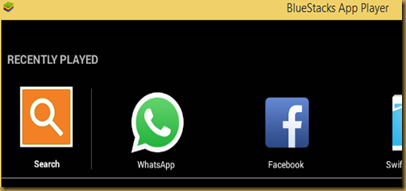Is your Windows 8 Store app closing when you try to open ?
here is the fix
Method 1: Run the Apps Troubleshooter
Click on this link and save the troubleshooter in the computer and then run it. Follow the on-screen instructions to complete the troubleshooting process and check if it helps.
http://download.microsoft.com/download/F/2/4/F24D0C03-4181-4E5B-A23B-5C3A6B5974E3/apps.diagcab
Method 2: Clear the Store cache
You may try to clear the cache for the Store and check if it helps:
A. Press the “Windows Logo” + “R” on the keyboard.
B. Type “WSReset.exe” and press “Enter”.
C. Reboot the computer and try updating the Apps.
If the issue persists, then go ahead with the next method.