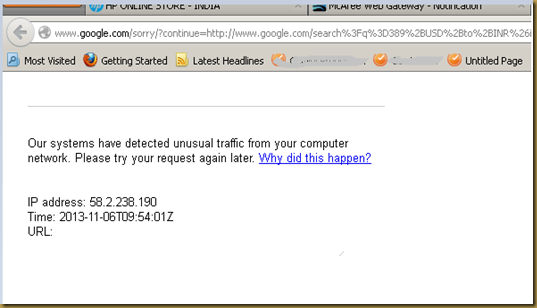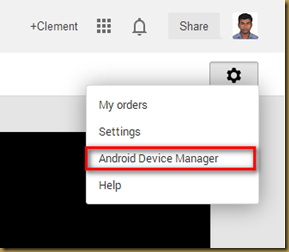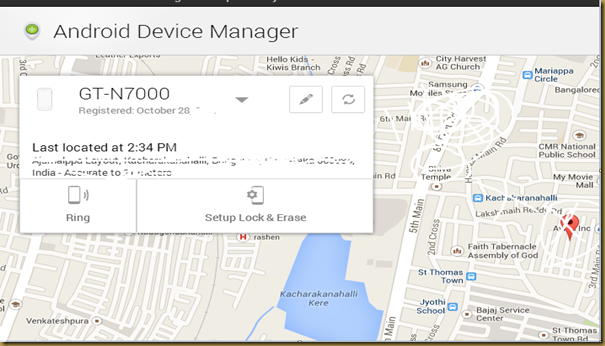What does it mean?
When your Device sending some automated traffic to Google we may get the below on your browser.
What to do when you are getting this?
The error page most likely displays a CAPTCHA (a squiggly word with a box below it). To continue using Google, type the squiggly word into the box -- it's how we know you're a human, not a robot.
-
Check for malware on your computer. Malicious software, sometimes bundled with other free downloads without your knowledge, can trigger Google to show this message. some well-known programs that can detect and remove such applications.
-
If the suggested programs don't resolve the problem, you might want to try an advanced troubleshooting program such as HijackThis.
HijackThis lets you view programs installed on your computer and easily remove malicious ones. We're not affiliated with HijackThis and cannot vouch for it ourselves however many other users have found it useful. After scanning your computer with HijackThis, you can determine which programs to remove. Make sure to be cautious, as you do not want to remove legitimate programs from your computer.
-
After using HijackThis, suggest you to update and run the applications listed below again. Although you've already run these programs, doing so after using HijackThis often exposes additional files.