To view a list of available gfsh commands, press Tab at an empty prompt.
The list of commands that you see depends on whether you are connected to a GemFire distributed system. If you are not connected, you see a list of local commands that are available.
Use the hint command to get information on a particular topic.
The hint command displays a one-line description and associated commands for a specified topic. For example, typing hint data returns a description of the "data" topic and all the possible actions available for data:
Type hint server to view a description of servers in GemFire and a list of commands available for managing and monitoring them.
To view a list of hint topics, type hint.
gfsh>hint
Hints are available for following topics. Use "hint <topic-name>" for a specific hint.
Use the help command to get information on a particular command.
Depending on the command, typing help <command-name> displays usage information for that particular command or a list of commands related to the command.
For example, type help start to display a list of start commands with short descriptions. The descriptions indicate whether the command is available, depending on your connection status. In the following example, you are not currently connected to a vFabric GemFire distributed system (via connection to a JMX Manager node), so some start commands are unavailable.
gfsh>help start
In the following example, typing help export data displays the command name, availability (depending on your connection status), a description, its syntax, and a list of all its required and optional parameters.
gfsh>help export data
Use the Tab key to auto-complete a command or trigger possible completions.
Use the Tab key after entering a partial command to trigger auto-completion of the command or a list of possible command completions. For example, hitting Tab after typing hint displays all available topics:
gfsh>hint
Configuration Data Debug-Utility
Disk Store Function Execution GFSH
GemFire Help JMX
Lifecycle Locator Management-Monitoring
Manager Region Server
Statistics WAN
Hitting tab after typing hint d displays the topics available that begin with 'd':
gfsh>hint dAuto-completion also supplies available parameters and arguments to commands; for example, hitting tab after typing start will list all the processes that can be started.
data debug-Utility disk Store
gfsh>start
start data-browser start jconsole start jvisualvm
start locator start pulse start server
start vsd
Hitting tab after start locator will populate the required --name parameter after the command.
Note: The available commands that are listed varies depending on whether you are currently connected to a distributed system.
Access command history with the Up arrow.
Access a command in your shell history by scrolling through previous commands with the Up arrow.
Delimit multi-line commands with \.
When entering long commands, you can break the command line up by using the \ character as a delimiter.
For example:
gfsh>create region --name=region1 \
--type=REPLICATE_PERSISTENT \
--cache-writer=com.gemstone.gemfire.examples.MyCacheWriter \
--group=Group1 --disk-store=DiskStore1

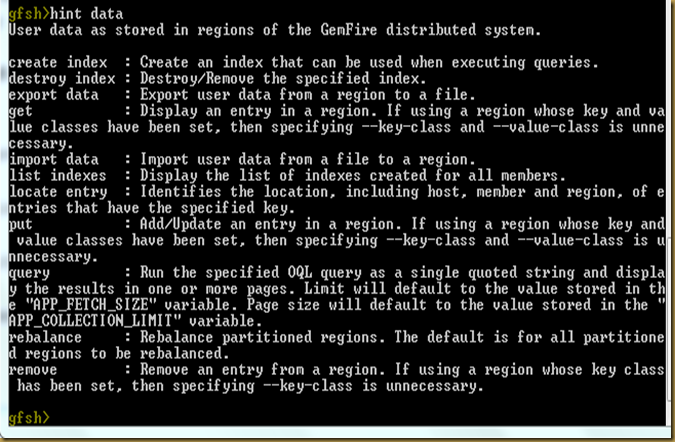

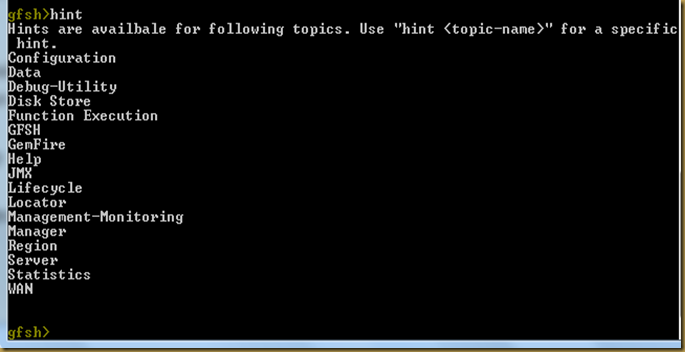

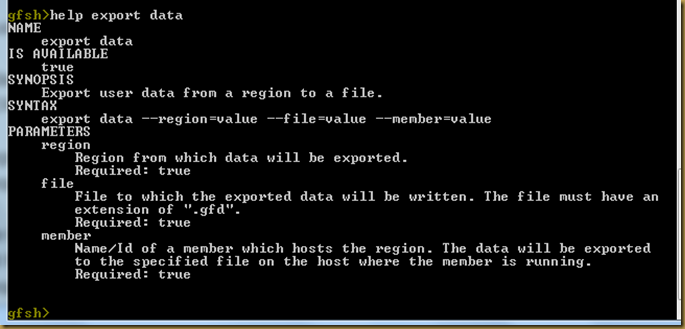

No comments :
Post a Comment